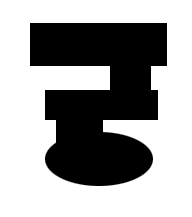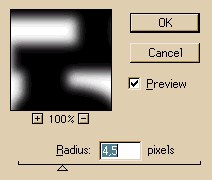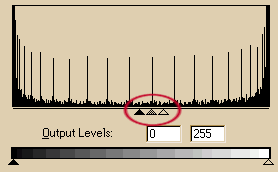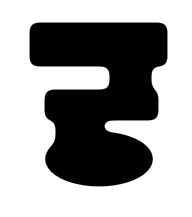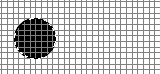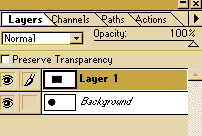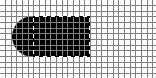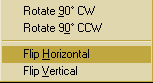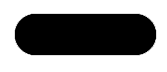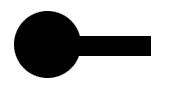 |
You can do very complex shapes just using the Marquee tool and the lasso tool. Draw for an example a circle. Hold down the shift key and draw a rectangle. You have now combined two different shapes by adding a rectangle to a circle |
 |
If you want to do the oposite way, hold down the Alt-key while you draw the rectangle. |