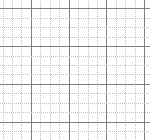 |
Start with a new image in RGB mode. Go to VIEW and select show grid. Make sure that "Snap to guides" are selected. It will look like this. |
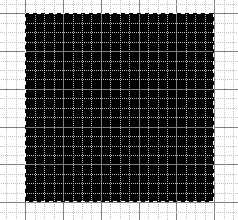 |
Draw a square with the marquee tool an fill it with black |
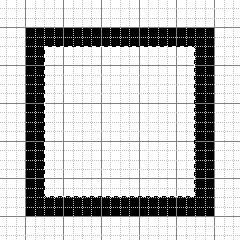 |
Draw a new square inside the other and press delete. |
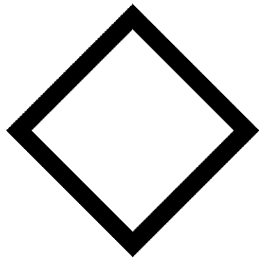 |
Select all (Ctrl+A) and go to Layer/ Transform/numeric and select angle 45. You can now turn off the "show grid" |
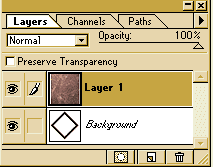 |
Now open up a marble background. (This was taken from my freestuff section in Backgrounds/Marble) Copy it and paste it into your psd-image. |
 |
Select the background layer and use the Magic Wand Tool to mark the frame. Select inverse and select layer 1. Now press delete and select inverse again. |
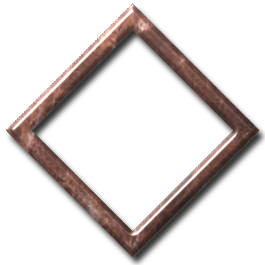 |
Now, apply the innerbevel-filter from EyeCandy and you are done. In this case I also used dropshadow. |