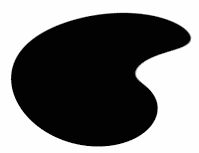 |
Start with a new RGB image and create a cool shape or just a circle.
Use the Magic wand tool to selct the shape
|
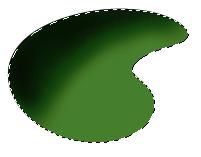 |
Add a new layer and fill the selection with desired colour. Use the airbrush tool to create a gradient effect with black from top left. |
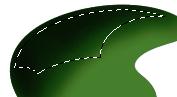 |
Contract the selection with 4 and hold down the alt-key while drawing with the elipse tool. |
 |
Add a new layer.
Fill the selection with white and deselct. Apply the Gaussian blur filter with radius 2 and set the layer opacity to about 15 - 20 % |
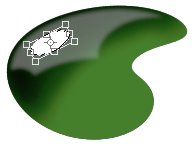 |
Add a new layer and draw a small elipse. Rotate it like it is shown here to the left.
Apply the Gaussian blur filter with radius 5 and set layer opacity to about 75 - 80 % |
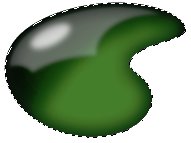 |
Add a new layer.
Apply the Cutout filter from EyeCandy with black as shadow and use these settings: |
 |
Open a picture of an indoor or outdoor enviroment... this image was taken from the Goodies folder in Photoshop. Paste it into a new layer in your glassie image. Spherize it twize with the amout 100 (filter/distort/spherize) |
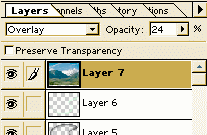 |
Set the layer tranparency to 20-25 and set the layer option to overlay |
 |
Now, reduce the imagesize to 50% and you're done. |