Rounded CornersCopyright© 1997-1999 Mark Monciardini |
|
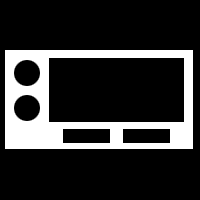 |
For this tip I will use a small basic interface for an
example.
|
 |
2.) Go to Filter>Blur>Gaussian Blur, Keep blurring tell you |
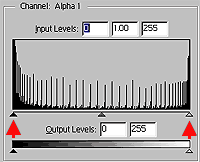 |
3.) Ok now lets smooth it out! Go to Image>Adjust>Levels, Pull the left black and right white faders towards the middle until your blurred body is nice and smooth. 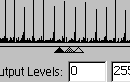 |
|
|
4.) There you have it! Now just click on the RGB channel and go back to the layers tab, make a new layer and load your body selection and fill with some color. |
|
|
|
