|
|

|
Ok
first save this image, Right click and save Monika and use
her or unless you have a photo or something you want to use.
Load
her up in Photoshop.
Lets
make a new document.. 400 wide
by 2 pixels high with transparent dotted at bottom.
Depending how "wide" your photo is, I always
like
to make it a little wider so the lines clear the edges.
|
|
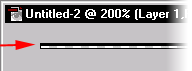
|
Ok
now double click the line tool to bring up the Line Options
tab. For weight we will use 1 pixel and Anti-Aliased ON, Opacity
100%. Draw a horizontal line
in the top half of the doc., From left to right.(
Zoom in if you have to ) |
|
Select
=all,
go to Edit = Define Pattern. Ok now close
the window your done with that. |
|
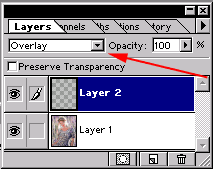
|
Alright, Now all we see is Monika.
Lets make her a new
layer. Go to Layer = New = Layer, Ok
now Edit = Fill = Use >Pattern. Ok
now she's scanned, But to get a better effect and to bring
out the image
more, Choose "Overlay" from the
pop down menu in the layers tab as
shown to the right.
|
|

|
Done. |
|
|