| 4.)
Ok
lets bring in the detail. Filter>Sharpen>Unsharp Mask,
Amount 500, Radius 1.3, Threshold 0.
After that, I made a new layer and
just loaded some of the brushes that came with Photoshop and
made some blots with the Wet Edges option checked on the brush.
Ok
this is pretty much the effect. If you want a more darker
rough look then continue to the next step.
5.) On the texture layer go to Image>Adjust>Brightness/Contrast.
Turn down the brightness a little and then turn up the contrast
and play with it until you get the look you need.
Here
are some final images that I made with this texture. I got
a little carried but I couldn't stop.
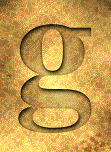

The
texture applied to some letters

|