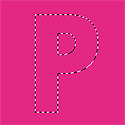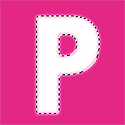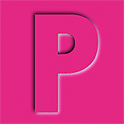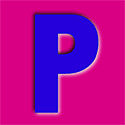Pushed In TextCopyright© 1997-1999 Mark Monciardini |
|
|
|
1.) There's
lots of ways to do this. I like this method because its flexible |
|
|
2.) Select the Type Mask Tool and click in your work area to bring up the text editor. You can use all different sizes of text with this tip, But for this tutorial make a big enough letter so you can see how it all works, Then click OK. Center your text in the work area, Make a new layer, Save your selection ( Select = Save Selection ) Click OK. Now feather ( Select = Feather ) by 2-3 pixels. |
|
|
3.) Move the
selection 2 pixels down and 2 pixels to the right with the |
|
|
4.) Load your selection (Alpha 1). Make a new layer, Now fill it with the same color you used for the background. Deselect ( Select = Deselect ), Your Done! |
|
|
Another Option. Sense we made a 2nd layer for our text, You can change the letter color with the hue. While layer 2 is still active, Go to ( Image = Adjust = Hue/ Satiation ). By moving the top fader (HUE) you can easily change the color. |
|
|
|