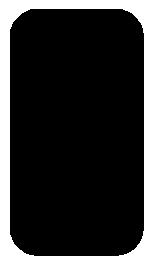 |
Draw a rectangle with the rectangle tool. Then use the Shape Tool to make the corners round. Fill it with black by simply clicking in the color palette. |
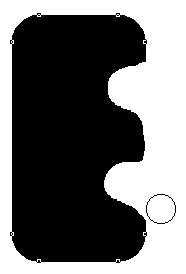 |
Now select the EraserTool that can be found if you hold down the mouse cursor over the ShapeTool. Use it as an ordinary eraser and create the shape you wish.
|
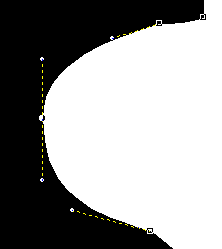 |
Now, use the Shape Tool to adjust the nodes to get a smooth shape. The less nodes, the better. You can remove nodes by clicking it and press delete. If you want to add nodes, place the Shape tool where you want to add the node, then doubleclick. A propertybox appears. Click on the +.
|
 |
When you are finished, you can add more shapes inside the big shape by using the ElipseTool or the Rectangle Tool and fill them with white.
Then go to File/export and export the image as an EPS image. Then open it in Photoshop and start "colorize" it |