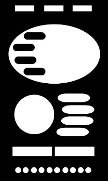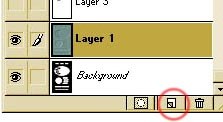| I have received so many questions about how to do a "remote control"..So I decided to put up a page that shows, step by step, how I did it! I´ve split it up in 4 pages so it won´t be too heavy to load....Hopefully, you can learn something new here! If you´re planning to create a similar control you´ll need Photoshop 3/4 Blackbox/Eyecandy and possibly Kai´s Powers tools It´s extremly important that you think carefully through your site-structure before you begin this kind of operation. |
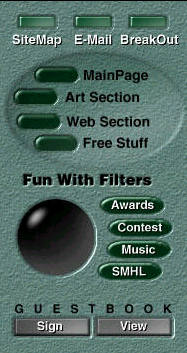 |