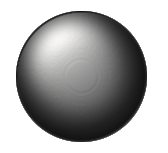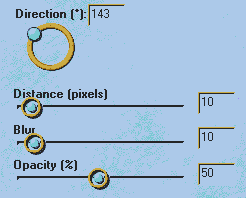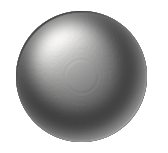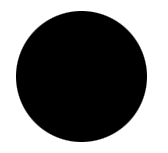 |
Draw a circle and fill it with black. |
 |
While the selction still on, Go to FILTERS/BLUR and select GUSSIAN BLUR with Radius 8. Do this twice. |
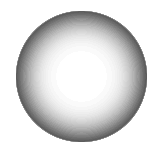 |
Go to IMAGE/ADJUST and Inverse. |
|
|
Now, go to FILTER/RENDER and Lightning effects. Approx the same settings as in The Golden pipe system |
|
|
To get a 3D feeling I want to add some light from the bottom right as well. Light blue, light green or white will do fine....
Add a new layer and apply the cutout filter from EyeCandy. W |
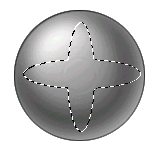 |
Now, draw an narrow vertical oval from top to bottom, then, while holding the shift key down, draw another oval from left to right, and you will get the selection as shown here to the left. |
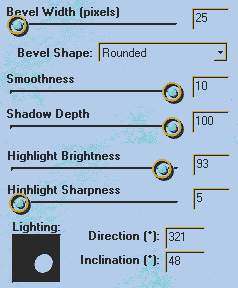 |
Select the Inner Bevel filter from EyeCandy and use the approx settings as you can see in the picture to the left. Now, resize the image to the size of an normal screw, which is approx. 25 - 45 pixels.
|