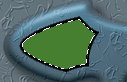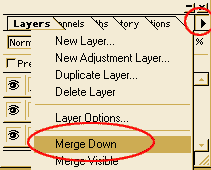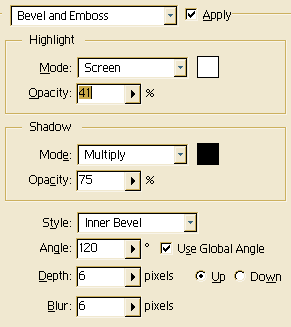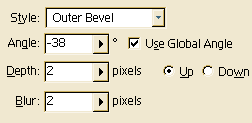|
Now, we make some buttons! Select the background layer (with the shape) and use the Magic wand tool to select black shape. Go to Select/ Modify/ Contract and set it to 12. |
| Select the Eliptical Marquee tool and hold down the Alt-key on your keyboard while drawing an big oval in the center of the image then release the Alt key. Remove the floating selections at the bottom of the image in the same way. It will look like the image above. Save the selection. | |